Please note that they are not "font and keyboard", the correct term is "encoding"; though I still use font and keyboard because I think it is easier for me to understand.
Contents:
- Preface
- Reading Burmese script on Windows.
- Writing UNICODE Burmese script on Windows.
- Writing Zawgyi Burmese script on Windows.
- Burmese keyboard map on Windows (I map it myself but got the template from Google)
1) Preface
- There are 2 well-known Burmese fonts (encodings): Zawgyi and UNICODE. Locals used to use Zawgyi, but more and more people move to UNICODE. It is recommended to use UNICODE.
- If a person is writing with UNICODE and your device is installed with Zawgyi, generally, you are unable to read the text (the scripts might be wrong, or some dotted circle appears).
- UNICODE has several fonts, such as "Padauk", "Myanmar3" and "Myanmar Census" (recommended).
- In most cases, if your friends have documents with "Zawgyi" while you use UNICODE, you still can read it by opening the file, select all text, and change the font to "Zawgyi". See below "Reading Burmese script on Windows."
- It is ok to download all the fonts (encoding) (1) UNICODE "Myanmar Census" and other fonts https://github.com/khzaw/awesome-myanmar-unicode, (it used to be somewhere here, but it expired i guess); (2) Zawgyi https://code.google.com/archive/p/zawgyi-keyboard/downloads.
- after finish download, double click on the .ttf file and click "Install",
- open the file on Microsoft Word,
- select all words (ctrl+a),
- ask the file owner which font he is using, change font respectively: to UNICODE "Myanmar Census" OR "Zawgyi".
3) Writing UNICODE Burmese script on Windows
(Here is for MAC)
- Click the "Language preferences" on right bottom corner,
- "Add a language",
- Find and click on "Burmese".
- When you are going to type with Burmese, click on the "ENG" and choose Burmese; don't forget to choose the UNICODE font on the font options (see above picture on section "2) Reading Burmese script on Windows")
- Now you can type မင်္ဂလာပါ => r + i + f + F + : + v + m + y + g
4) Writing Zawgyi Burmese script on Windows
- Go to Google Code zawgyi-keyboard
- Download and install the zip file
- On any box where you want to type your Burmese script (browser, Microsoft Office, etc); press "Shift" and "Ctrl" at the same time to change from normal keyboard to Zawgi (vise in versa)
- Find the Keyboard map on the bottom of this post
5a) Windows UNICODE Burmese keyboard map (I map it myself but got the template from Apple Support)
5b) Keyboard option 2: Zawqyi Keyboard Layout. I have tried it, but not very accurate.
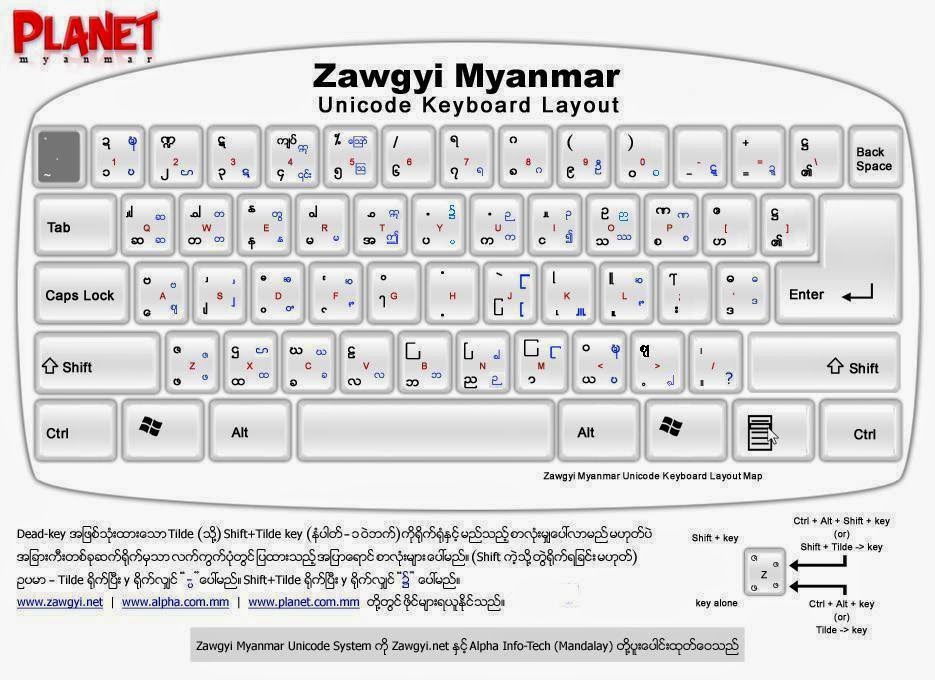
Last modified: 22 July 2016
KR,



No comments:
Post a Comment