Here are 2 different items I am going to cover:
I. How to show the pinyin out of your chinese character (automatic by mac).
II. How to get your pinyin tone when you are typing pinyin.
I. How to show the pinyin out of your chinese character
1. Example: we are in Mac Keynote
2. Choose your Keyboard > Input Sources is Pinyin
3. Type the chinese character
4. Block the words you want to get pinyin. Go to Format > Phonetic Guide Text
5. Choose the pinyin
Now you have pinyin on top of your Chinese character
II. How to get your pinyin tone when you are typing pinyin
1. System Preferences > Keyboard > Input Sources > + > English > [right pane] U.S. Extended > Add

2. Choosing keyboard from menu bar
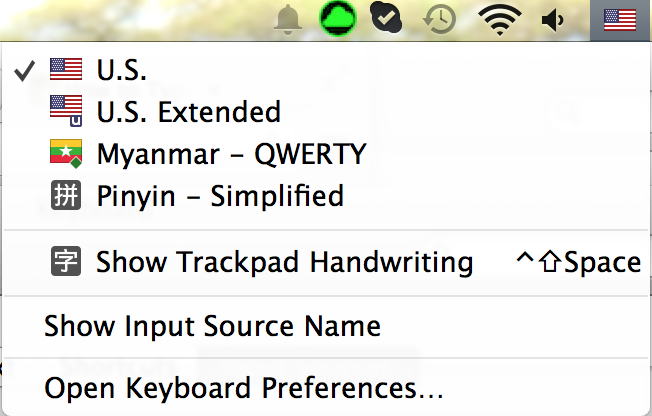
3. How to create the pinyin tone
First tone: Press option + a and then a, e, i, o, u, or v to create ā, ē, ī, ō, ū, or ǖ.
Second tone: Press option + e and then a, e, i, o, u, or v to create á, é, í, ó, ú, or ǘ.
Third tone: Press option + v and then a, e, i, o, u, or v to create ǎ, ě, ǐ, ǒ, ǔ, or ǚ.
Fourth tone: Press option + ` and then a, e, i, o, u, or v to create à, è, ì, ò, ù, or ǜ.
The vowel ü with no tone: Press option + u and then u to create ü.
Source
More Mac Keyboard shortcut
Mac
Forlang
KR,





No comments:
Post a Comment